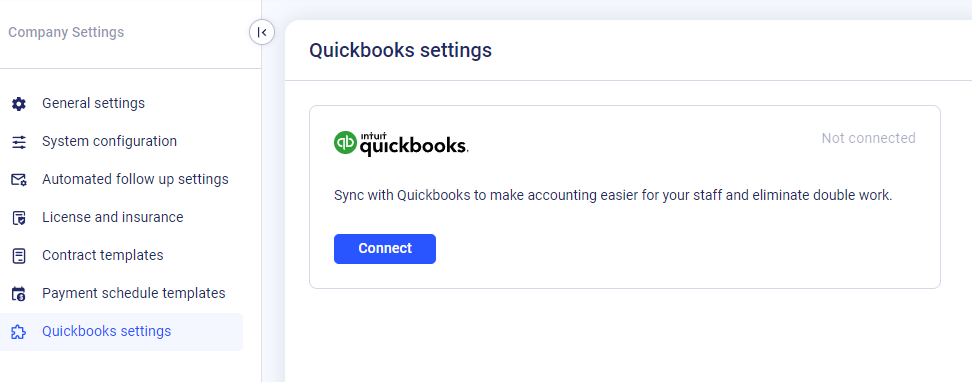If you already have a subs/vendors list and simply want to import them, go to "System settings", then click "Sub/vendors" & choose “Import”.
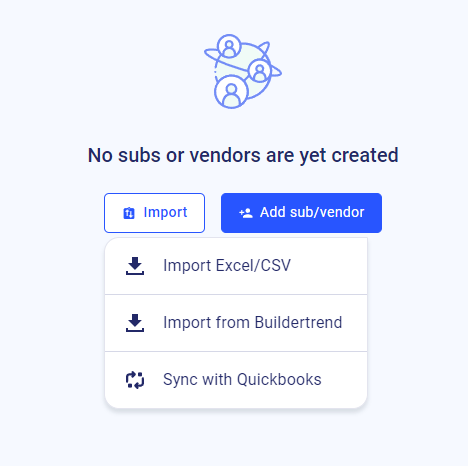
For your convenience, we have a variety of import options.
- Import Excel/CSV files
- Import from Buildertrend
- Sync with Quickbooks
1. Import Excel/CSV file: Just click “Upload a file”, add the file from your computer then hit the “Import” button.
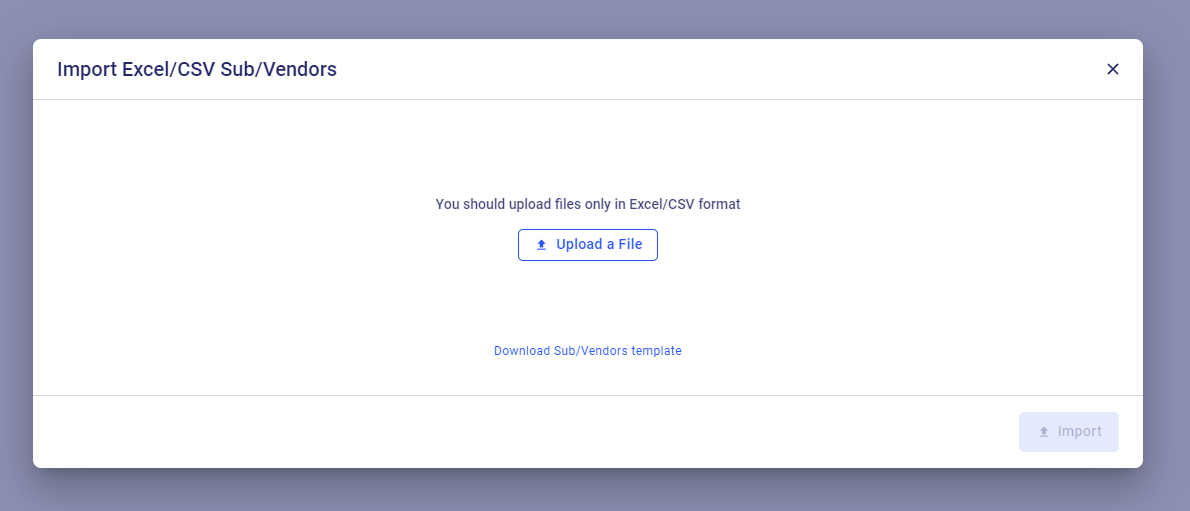
2. Import from Buildertrend: You can directly import the list from other popular construction project management software: To do so, choose the second option: import from Buildertrend. Next, download the file from Buildertrend and upload it to Buildern by hitting the “Import” button.
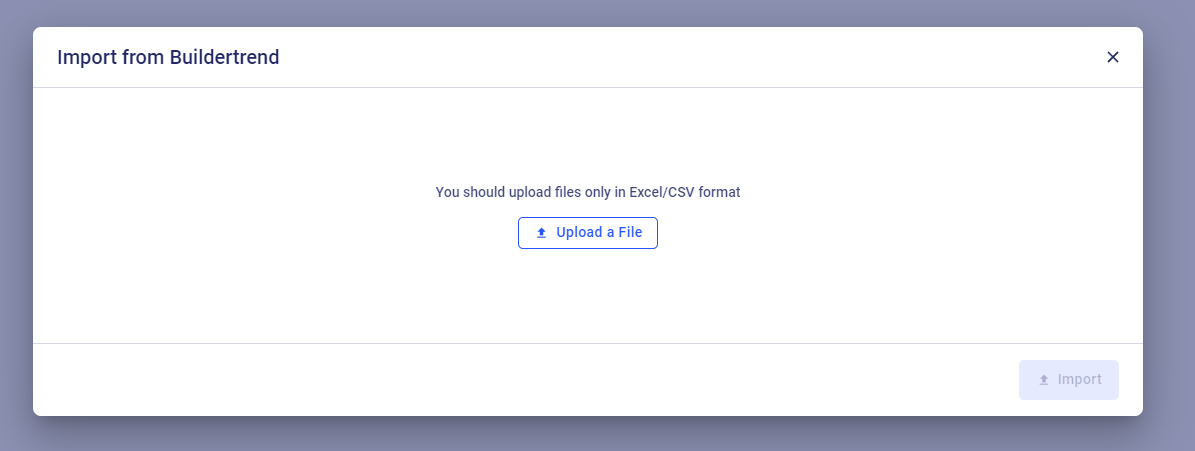
3. Sync with Quickbooks: Additionally you can sync data with Quickbooks. It will allow you to make accounting easier for your staff and eliminate double work.
To do it, click “Sync with Quickbooks” then connect your Quickbooks account.